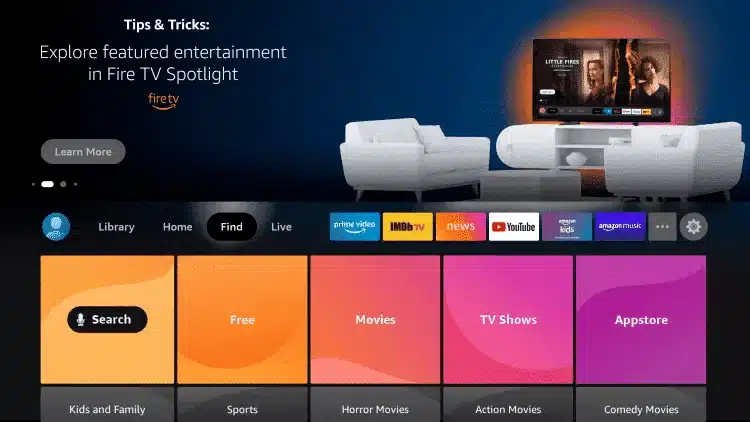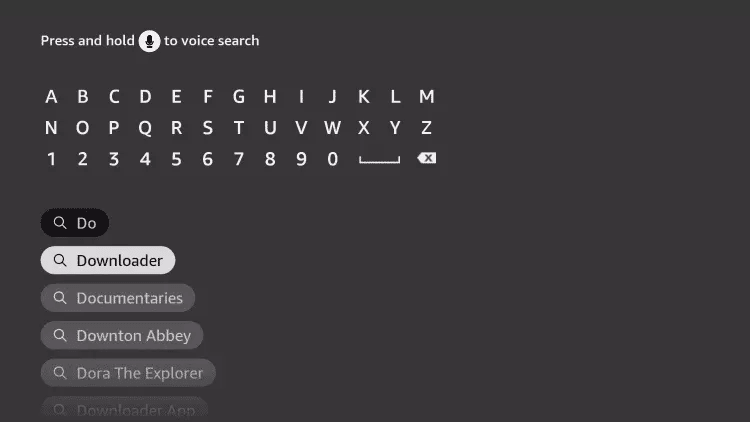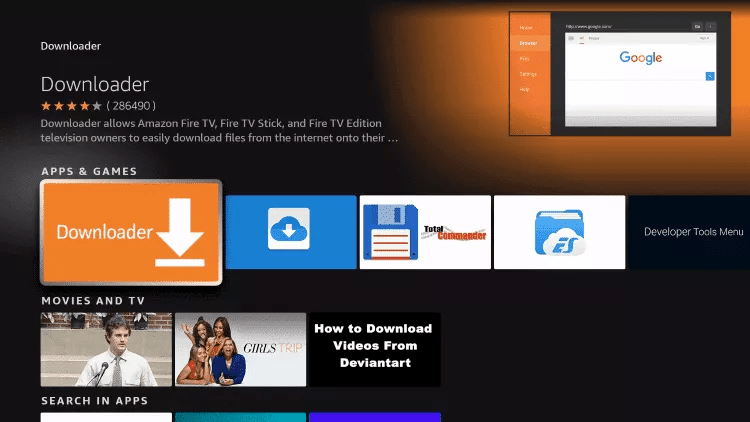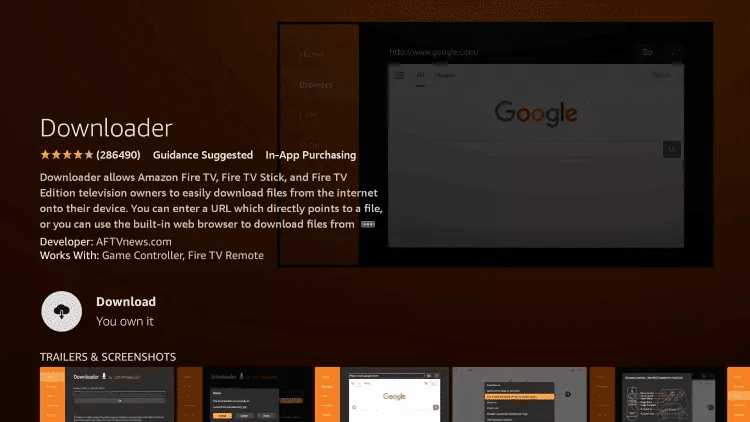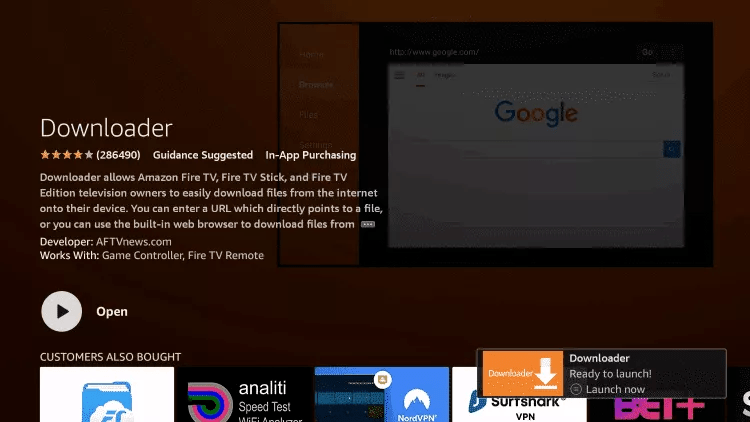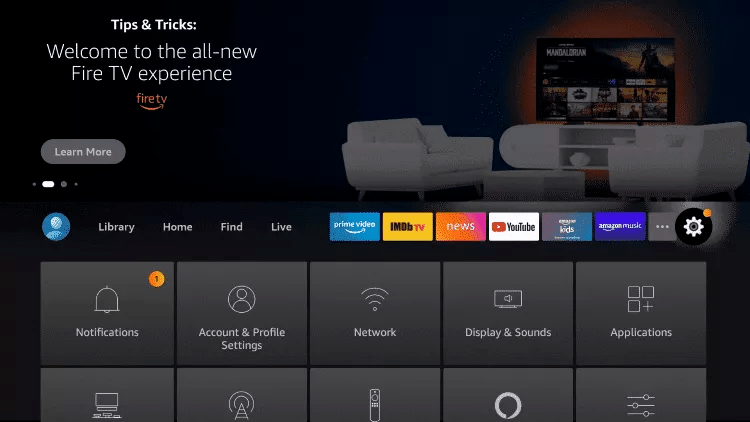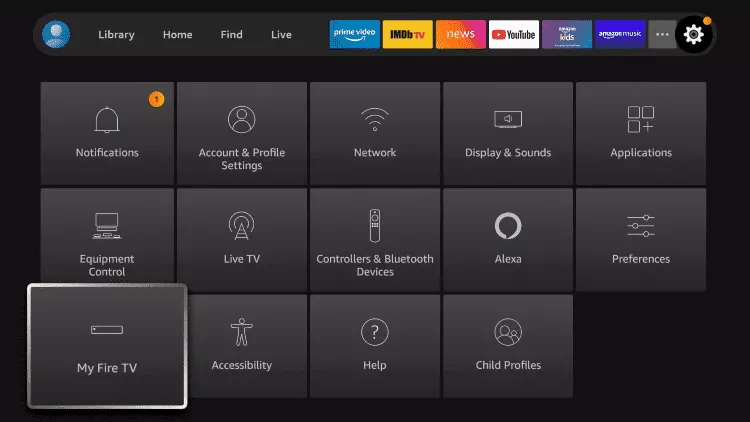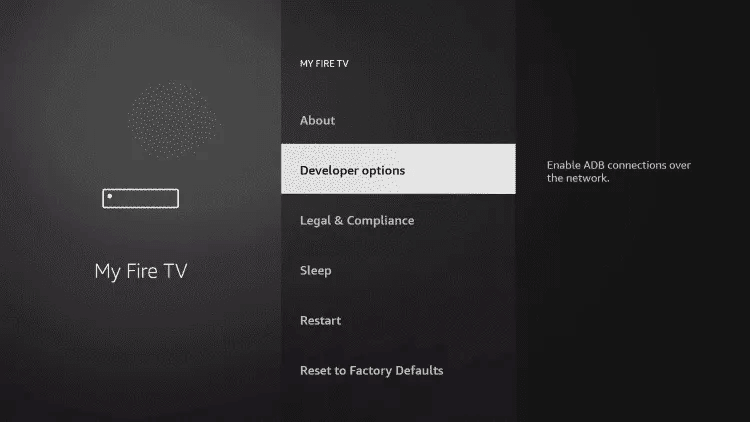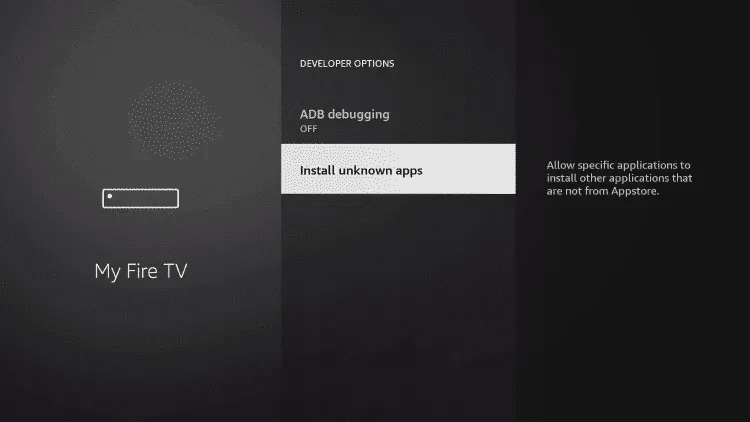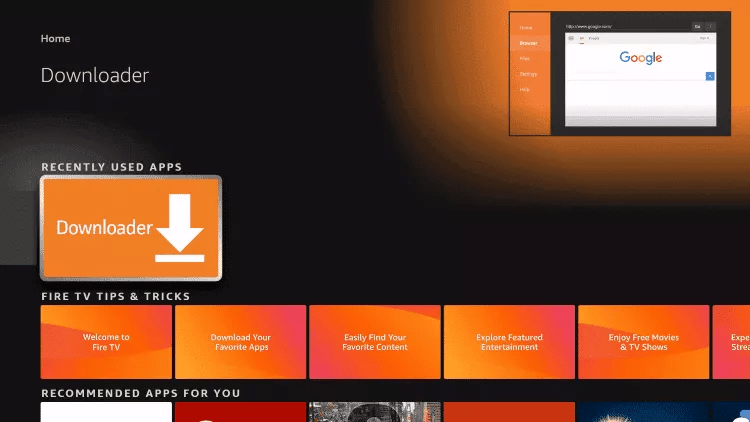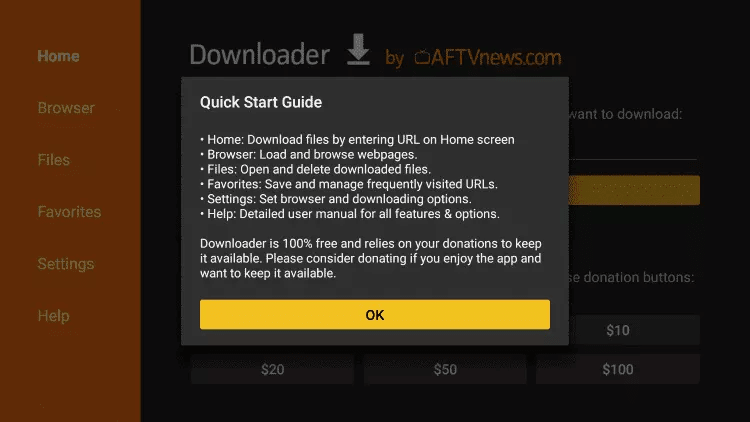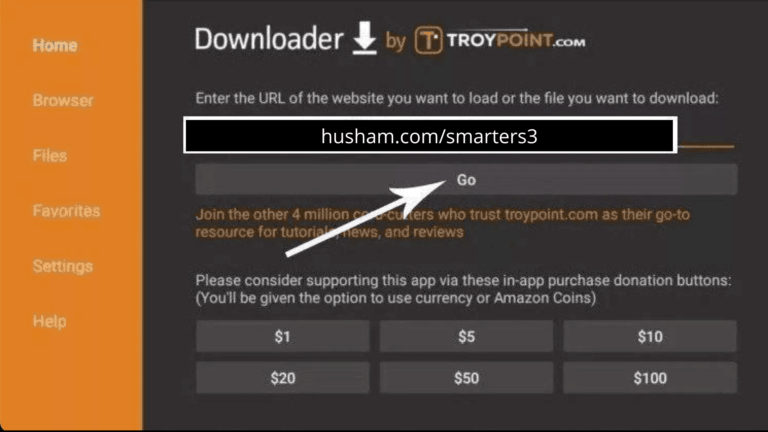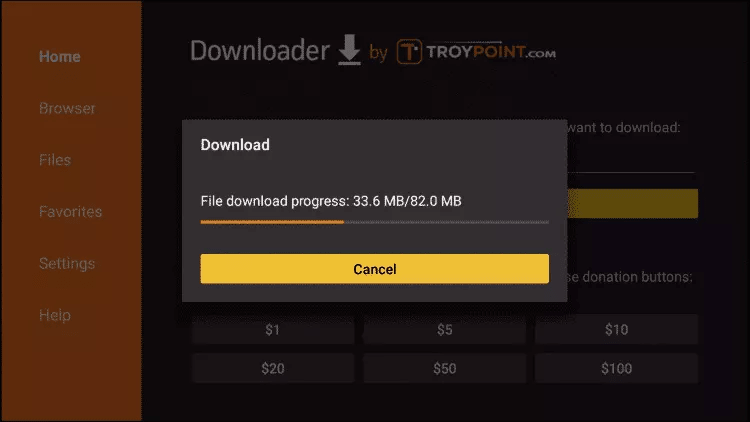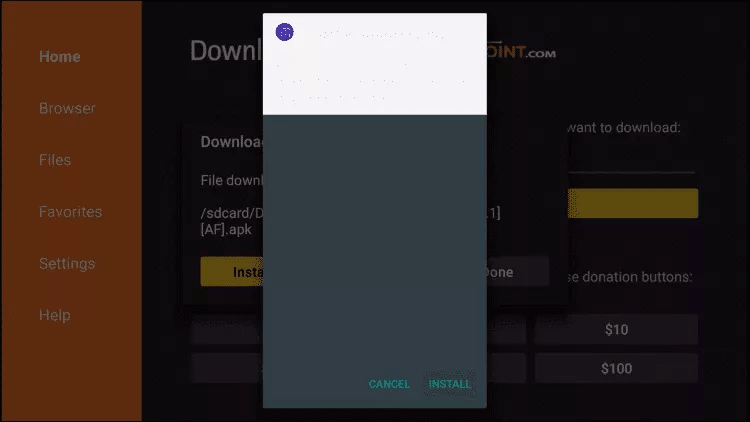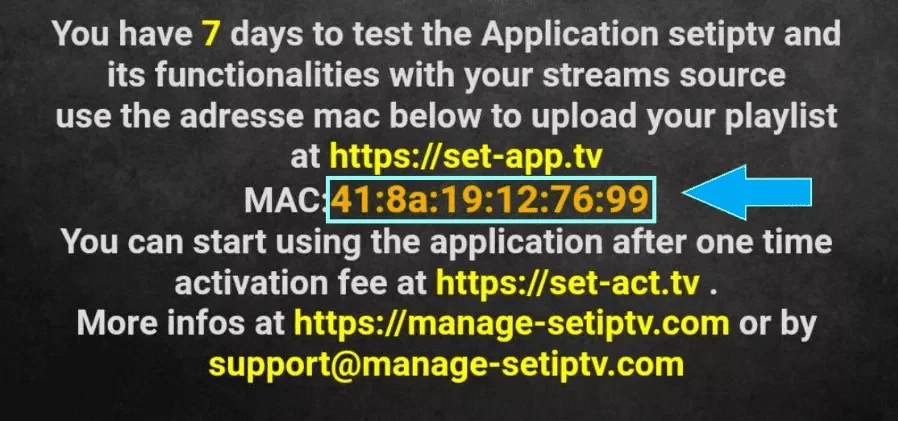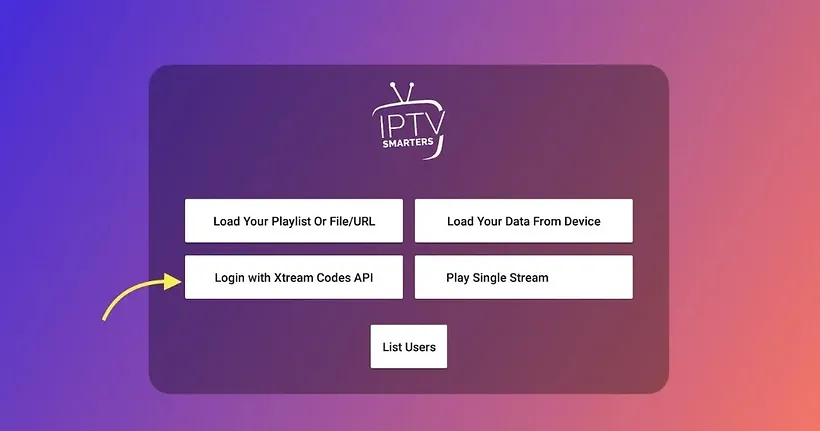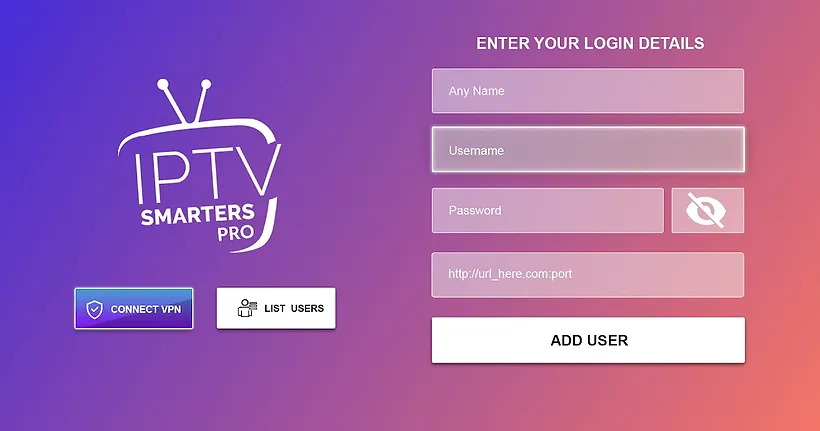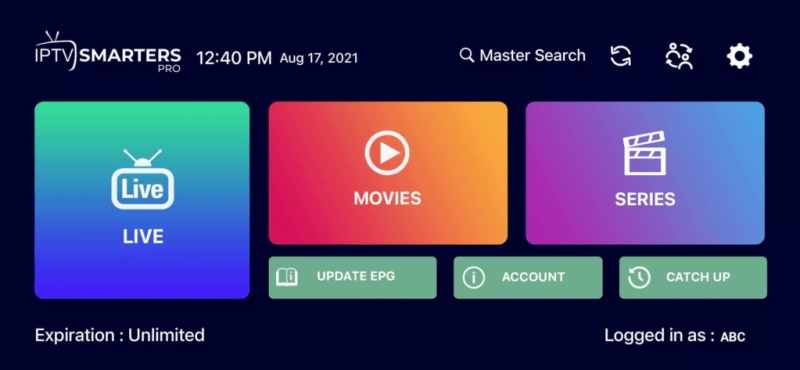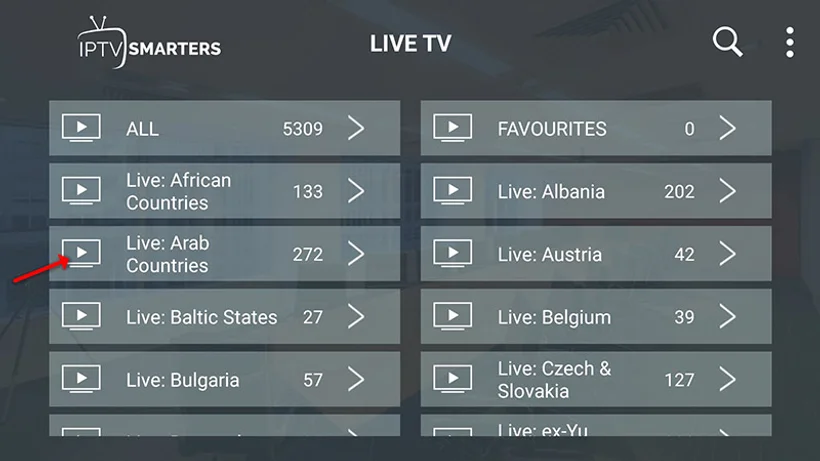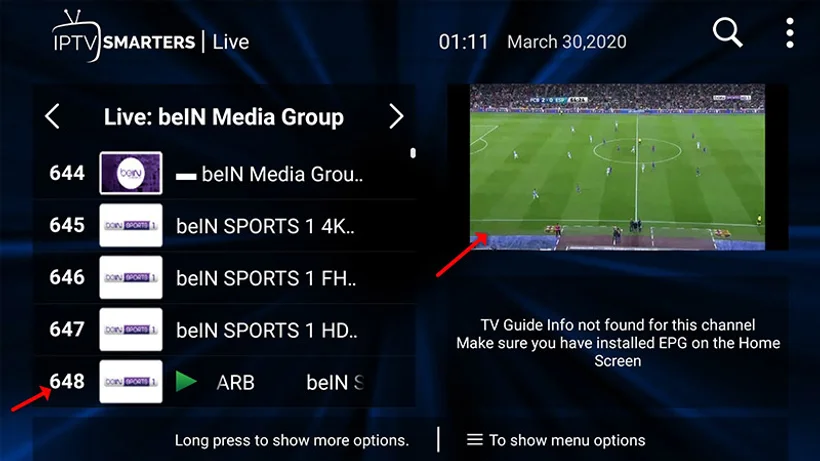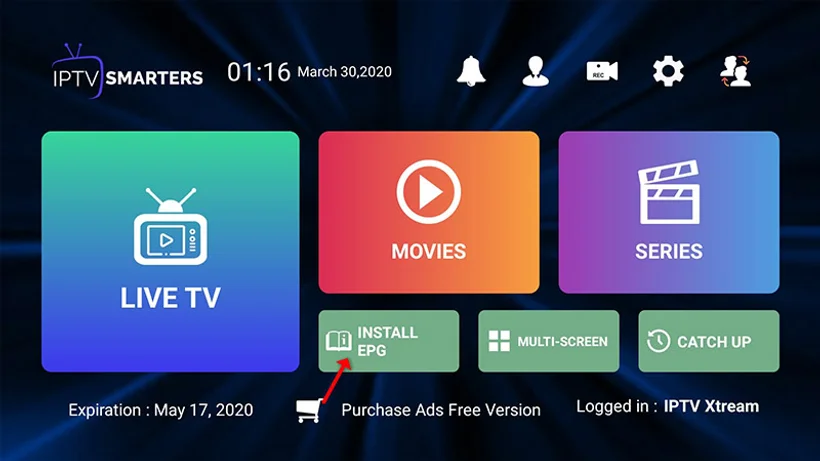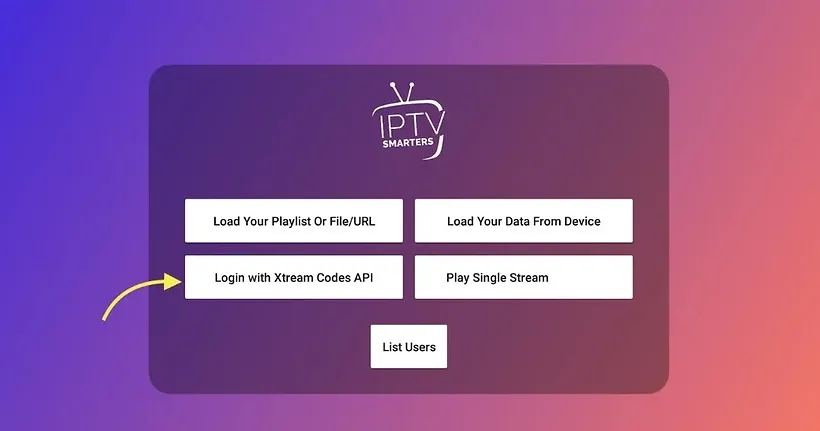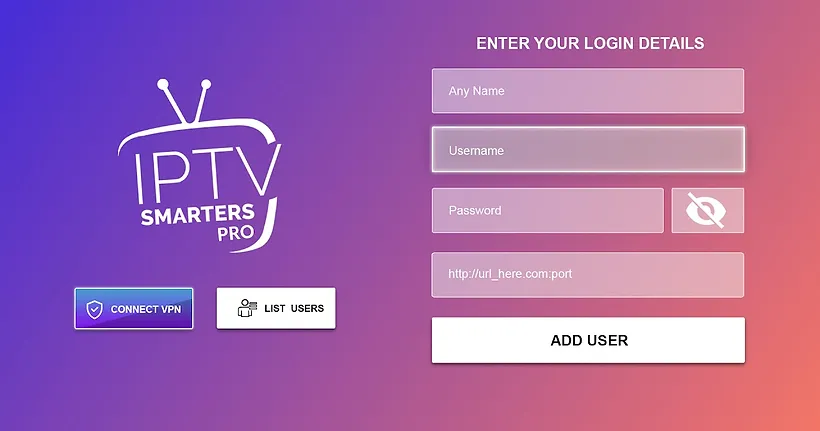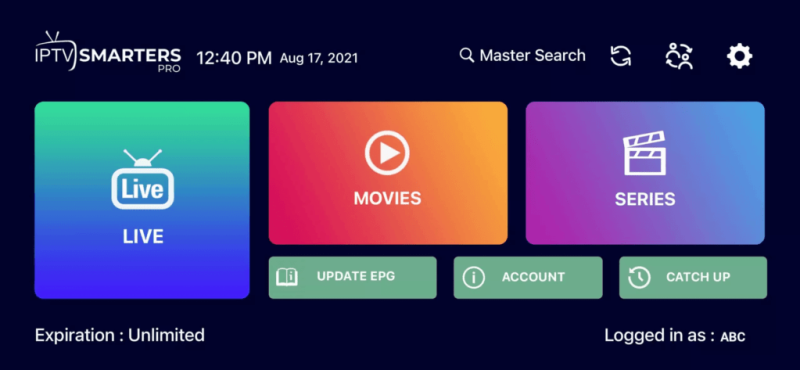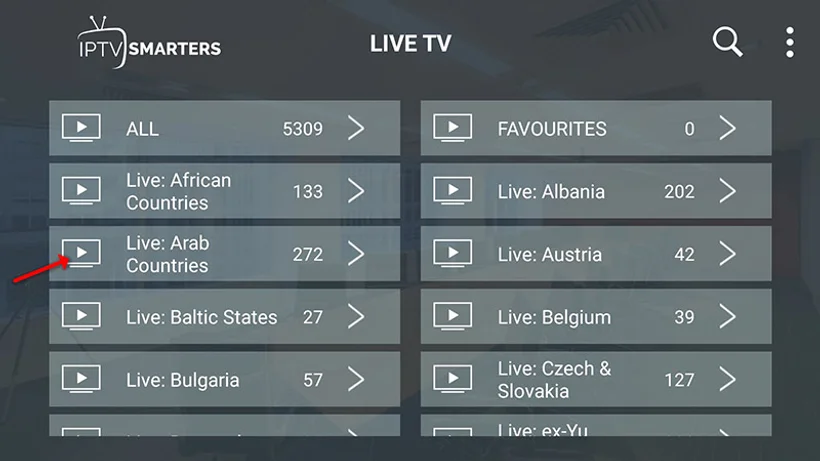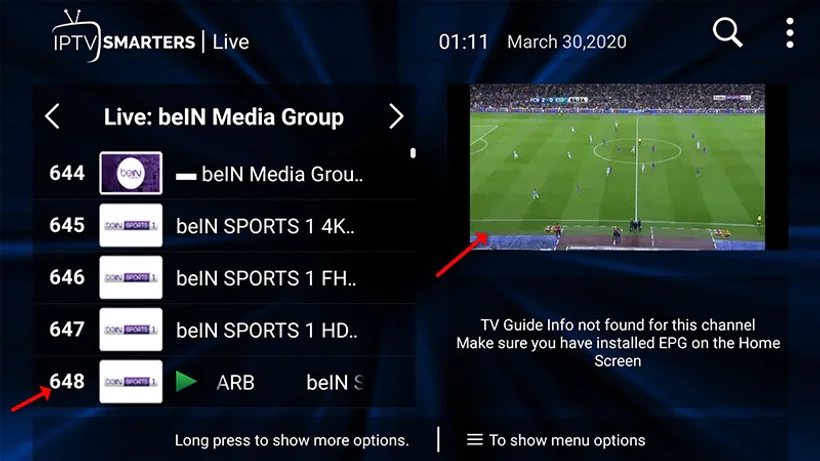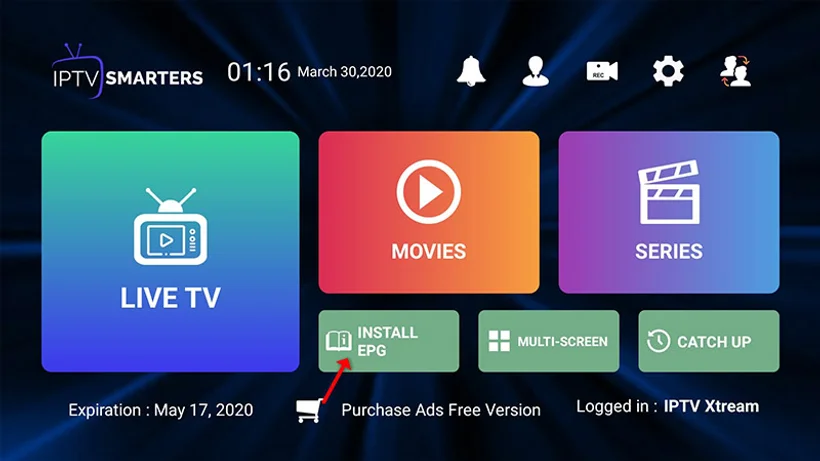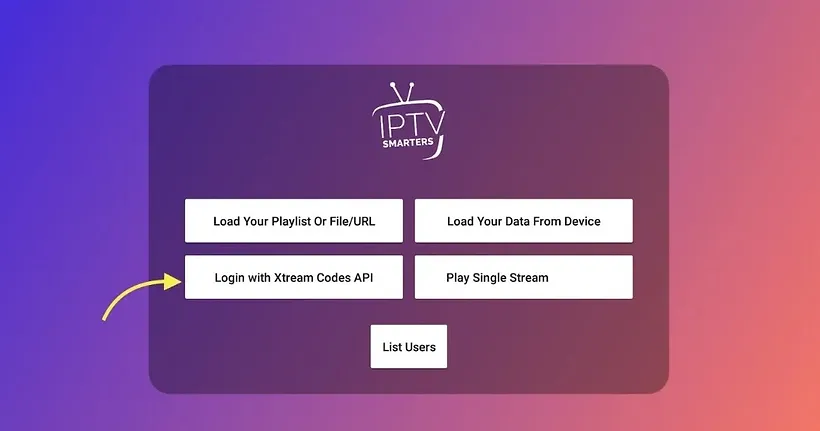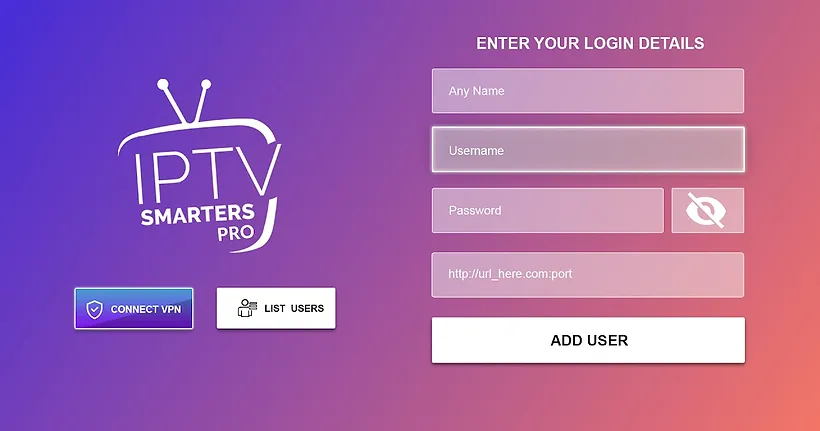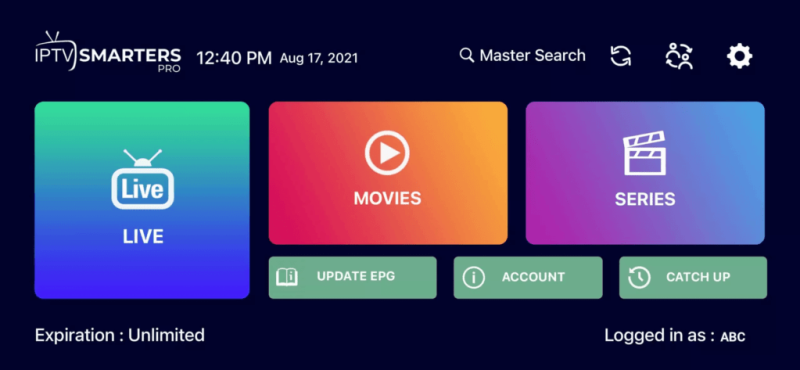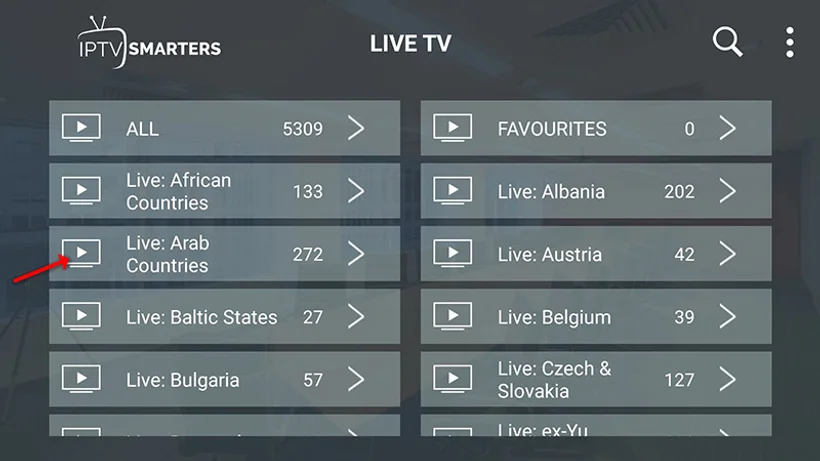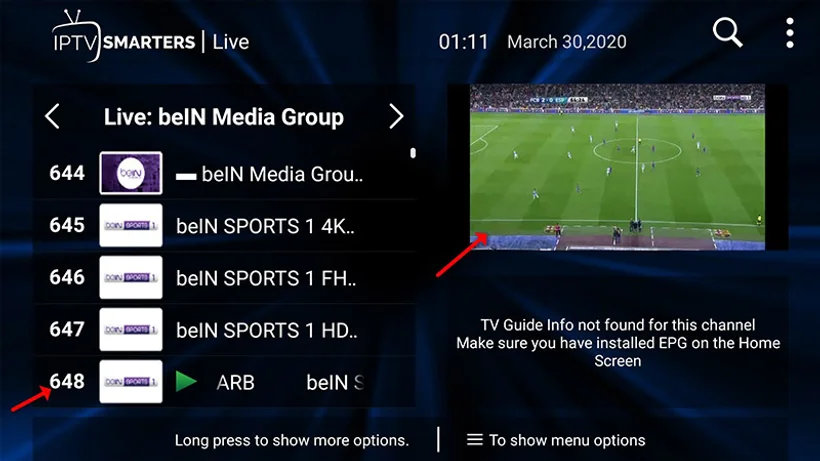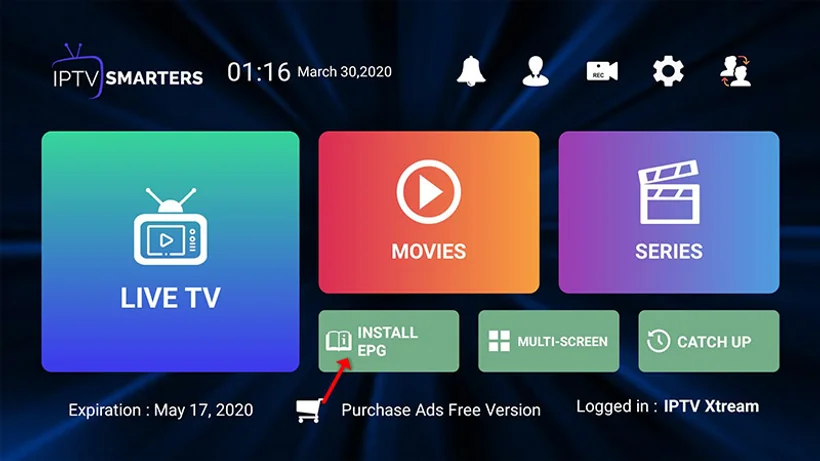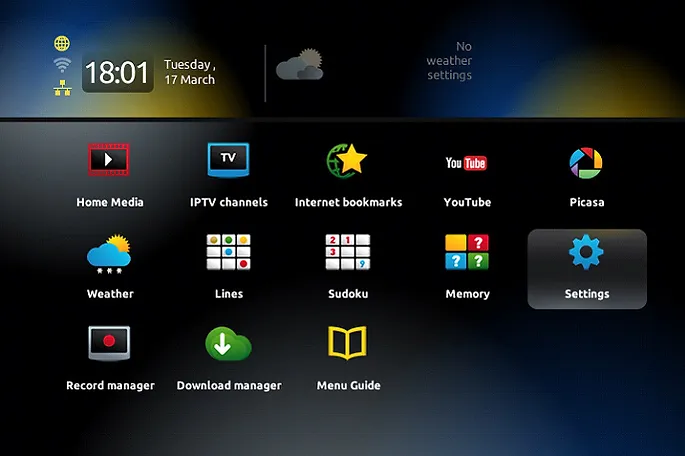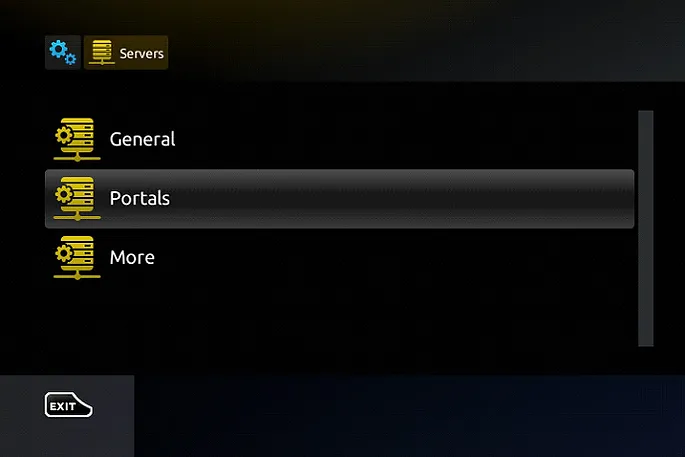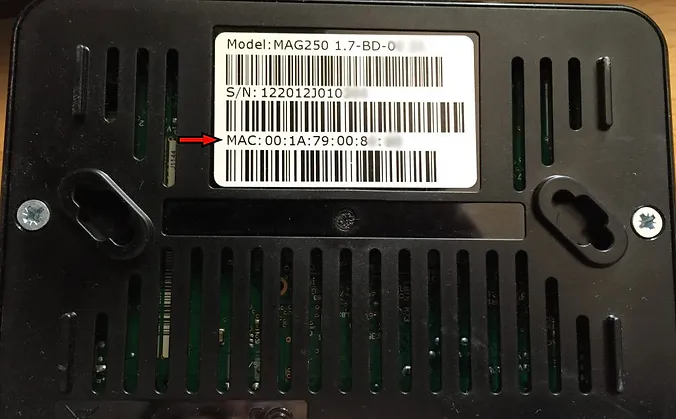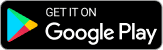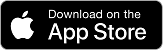IPTV Setup in Minutes: Begin Enjoy Channels Instantly
Choose your device and follow the simple steps shown.
- Firestick
- Smart TV
- Android
- Apple/IOS
- MAG
- Windows / MAC
How to setup IPTV on Fire TV Stick
1. From the home screen of your device, hover over the Find option.
2. Click Search.
3. Search for and select Downloader.
4. Choose the Downloader app.
5. Click Download.
6. Once the app finishes installing click Open.
7. Return to the home screen and open Settings.
8. Click My Fire TV.
9. Choose Developer options.
10. Click Install unknown apps.
11. Find the Downloader app and click it.
12. This will turn Unknown Sources to On for the Downloader app. This will enable side-loading on your device.
13. Launch Downloader.
14. Click Allow.
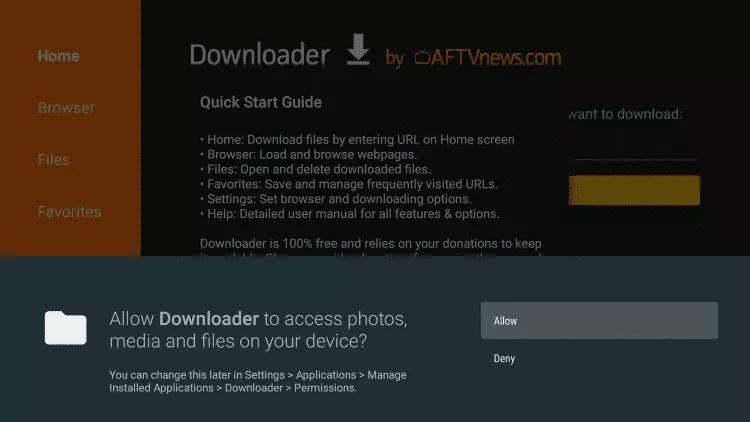
16. Type the following URL exactly as shown here: https://www.iptvsmarters.com/smarters.apk
and click Go.
17. Wait for file to download.
18. Click Install.
19. Click Done.
20. Open IPTV smarters then select Login with Xtream codes api.
21. Enter the login details that we sent you via WhatsApp or Email or Chat.
Samsung/LG….
- → Step1
You can download SetIPTV / NetIPTV / Smart IPTV from your TV store on Samsung, LG …
- → Step2
After the installation, open the app the you will find MAC Address on screen
EX :
- → Step3
Send us the MAC address via Whatsapp/Email/Live Chat
- → Step4
After few minutes, restart/reboot your TV and Open the app
Done.
- → Step1
You can download IPTV Smarters Pro from your TV store on Samsung, LG …
- → Step2
Open the application once downloaded and click on ‘Add user,’ then select ‘Login with Xtream Codes API.
- → Step3
At this step, in the first field, choose any name you prefer, for example, ‘SOFTIPTV.’ In the second and third fields, enter the ‘Username’ and ‘Password,’ along with the server URL.
Now, click on ‘ADD USER’ to proceed to the next section.
- → Step4
Wait for a few seconds.
- → Step5
Now click on the ‘Live TV’ icon as indicated in the image with a red arrow.
- → Step6
6. Now you must select the channel group that you want to watch and proceed to the next section.
- →Step7
Now, you need to click on the channel name, then double-click on the screen to enter full-screen mode. This is the final step.
- →Step8
To add the EPG, you don’t need to enter an EPG URL. Just click on ‘Install EPG.
Android TV/Box/Chromecast
- →Step1
Download the IPTV Smarters Pro application.
Start by downloading the IPTV Smarters app via this URL:
https://www.iptvsmarters.com/smarters.apk
You can also download the Lite version of the app from the Google Play Store:
https://play.google.com/store/apps/details?id=com.smartr.pro.videoplayertv
- →Step2
Open the application once downloaded and click on ‘Add user,’ then select ‘Login with Xtream Codes API.
- →Step3
t this step, in the first field, choose any name you prefer, for example, ‘SOFTIPTV.’ In the second and third fields, enter the ‘Username’ and ‘Password,’ along with the server URL.
Now, click on ‘ADD USER’ to proceed to the next section.
- →Step4
Wait for a few seconds.
- →Step5
Now click on the ‘Live TV’ icon as indicated in the image with a red arrow.
- →Step6
6. Now you must select the channel group that you want to watch and proceed to the next section.
- →Step7
Now, you need to click on the channel name, then double-click on the screen to enter full-screen mode. This is the final step.
- →Step8
To add the EPG, you don’t need to enter an EPG URL. Just click on ‘Install EPG.
Apple/IOS
- →Step1
Start by downloading IPTV Smarters Pro app from the Apple Store through this URL :
https://apps.apple.com/in/app/smarters-player-lite/id1628995509
or you can search for it on App store
install the app on your IOS device.
- →Step2
Open the application once downloaded and click on ‘Add user,’ then select ‘Login with Xtream Codes API.
- →Step3
At this step, in the first field, choose any name you prefer, for example, ‘SOFTIPTV.’ In the second and third fields, enter the ‘Username’ and ‘Password,’ along with the server URL.
Now, click on ‘ADD USER’ to proceed to the next section.
- →Step4
Wait for a few seconds.
- →Step5
Now click on the ‘Live TV’ icon as indicated in the image with a red arrow.
- →Step6
6. Now you must select the channel group that you want to watch and proceed to the next section.
- →Step7
Now, you need to click on the channel name, then double-click on the screen to enter full-screen mode. This is the final step.
- →Step8
To add the EPG, you don’t need to enter an EPG URL. Just click on ‘Install EPG.
Mag Box/Smart STB
Step1
When the box is in the process of loading, the main screen of the portal appears. Then, click on ‘settings,’ press the ‘SETUP/SET’ button on the remote control.
Step2
Next, press ‘System settings’ and click on ‘Servers.
Step3
Select ‘Portals.
Step4
Enter a portal name in the ‘Portal Name 1’ field and the portal URL in the ‘Portal URL 1’ field.
To activate your IPTV subscription on your MAG box during your order, please provide us with the MAC address on the label at the back of the box. We will send you a URL link after activation, which is done entirely remotely. After activation, we will send you a URL link that you need to use to configure your PORTAL, as shown in the photo below.
Step5
Finally, once you have finished, select and click ‘OK’ to save the changes.
Step6
Click on ‘EXIT’ on the remote control after the settings have been saved.
Step7
Therefore, restart the box. Select the ‘OK’ option to apply the changes.
Everything is now ready to start watching live TV.
Windows / Mac
Windows Method :
Download IPTV Smarters Pro app through this URL:
https://www.iptvsmarters.com/download/?download=windows_app
MAC Method
Download IPTV Smarters Pro app through this URL:
https://www.iptvsmarters.com/download/?download=mac